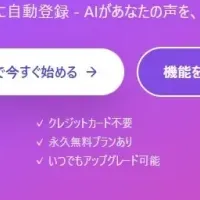
Discover 5 Efficient Methods to Transfer Photos from Your Phone to PC Using Tenorshare iCareFone
How to Transfer Photos from Phone to PC in 2025
Transferring photos and videos from a smartphone to a computer can often be perplexing, especially if you're an iPhone user. Apple’s iTunes, commonly recommended for this task, has its limitations; it does not support various file types and can be frustratingly slow. This can also lead to issues such as your account being disabled or data loss. Thankfully, Tenorshare iCareFone presents a straightforward solution to facilitate the transfer process. Here are five effective methods to move your photos from your iPhone to your PC, with a special focus on utilizing iCareFone.
1. Using Tenorshare iCareFone for Seamless Transfers
Tenorshare iCareFone is an all-in-one tool designed to simplify the transfer of files, including photos and videos, from your iPhone to your computer without relying on iTunes. With its user-friendly interface, it enables one-click transfers, making it accessible even for non-tech savvy users.
Key Benefits:
- - No iTunes Required: There is no need to deal with the complications of iTunes.
- - Selective Transfer: Users can choose specific photos or albums they want to export, rather than transferring everything at once.
- - Preserves Quality: Maintains the high quality of the original files during transfer.
- - Cross-Platform Compatibility: Supports various versions of Windows and Mac systems and is compatible with all iOS devices.
Steps to Use:
1. Download and install Tenorshare iCareFone on your computer.
2. Connect your iPhone to the PC.
3. Select the photos you want to transfer and hit the 'One-click Export' button.
4. The selected images will be swiftly exported to your computer.
2. USB Transfer Method
The classic approach involves using a USB cable to connect your iPhone to your computer. Once connected, you can initiate transfer through the file explorer on your PC:
1. Connect your iPhone via USB.
2. Open your PC’s file explorer and select your device.
3. Opt for the photo import option and follow the prompts to move your images.
3. Via iCloud Photos
If you prefer cloud solutions, iCloud Photos can serve as an efficient medium. Sync your photos with iCloud on your iPhone, and they will be accessible across your devices.
1. Ensure your iPhone is set to back up photos to iCloud.
2. Access iCloud.com on your computer to download the photos stored there.
4. Using AirDrop (Mac Users)
For those using a Mac, AirDrop offers an instantaneous way to transfer photos:
1. Enable AirDrop on both your iPhone and Mac.
2. Select the photos you wish to transfer on your iPhone and use the share button.
3. Choose your Mac in the AirDrop list to send the photos quickly.
5. Hard Disk or SD Card
If you have a hard disk or SD card reader, transferring files can also be achieved using the Photos app on Mac. Simply:
1. Open the Photos app.
2. Copy the images from your device to your desired storage location.
Conclusion
With these methods at your disposal, transferring photos from your iPhone to your computer in 2025 has never been easier. While traditional methods like iTunes may pose challenges, Tenorshare iCareFone stands out as a reliable solution, especially for users seeking a fast and efficient transfer process. Don’t let technical barriers stop you from keeping your precious memories safe and accessible.
For detailed guidance on using Tenorshare iCareFone and for downloading the software, visit Tenorshare's official website.
Topics Consumer Technology)
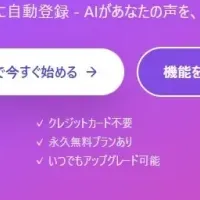









【About Using Articles】
You can freely use the title and article content by linking to the page where the article is posted.
※ Images cannot be used.
【About Links】
Links are free to use.